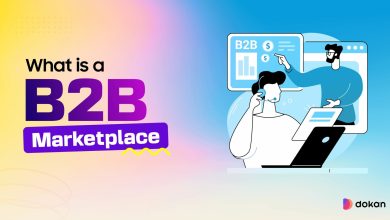Accept Payments on Your WordPress Site the Right Way
[ad_1]
Being able to accept payments on a WordPress website isn’t just useful – it’s a complete game-changer for your business.
With the right plugins, you can effortlessly accept payments that work for any business – large or small.
Whether you’re selling products, offering services, or managing subscriptions, WordPress gives you all the tools to set up a payment system in no time.
This guide will walk you through everything you need to know to get started and help you pick the best options for your specific needs.
But first, let’s cover some essentials to ensure you choose the right tools and set up your payment system the right way.
5 Essentials for Building Buyer Trust (and Getting Paid!)
Accepting payments on your WordPress site isn’t just about adding a checkout button. It’s about earning your buyer’s trust and making them feel secure.
Let’s explore five essentials that ensure customers hit “Pay Now” without hesitation.
1. SSL and HTTPS: Build trust and security: SSL certificates encrypt data between your site and your customers, keeping sensitive information safe. Sites without an SSL certificate are flagged as unsafe by browsers.
2. WordPress security best practices: Keep your site secure and compliant to protect payment data. Use strong passwords, enable two-factor authentication (2FA), and install security plugins like Wordfence. Stay GDPR and PCI DSS compliant to protect your business and customer data.
3. Good UX and design: Make paying easy: Your website should make paying a breeze. Confusing navigation or cluttered checkout are deal breakers. Use fast, conversion-optimized themes like Astra to ensure a smooth user experience.
4. Website speed: Don’t keep buyers waiting: Speed is crucial – nobody likes a slow site, especially during checkout. Optimize images, use caching plugins, and choose a lightweight theme to keep pages loading fast.
5. Payment variety: Give buyers options: Offer multiple payment methods to cater to a wider audience. Support credit/debit cards, PayPal, Apple Pay, and even cryptocurrency if needed.
By nailing these essentials, you’re building trust and creating an experience that keeps customers coming back for more.
How To Accept Payments on a WordPress Site
Depending on your business model, your payment setup will likely fall into one of two categories:
- Accepting payments without a shopping cart
- Accepting payments with a shopping cart
No matter which method works for you, we’ve got you covered.
Let’s kick things off with the first option.
Accept Payments Without a Shopping Cart
In this case, you can enable Stripe and PayPal using one of two methods.
Accept Payment Through Stripe
The Accept Stripe Payments plugin makes it simple to accept payments on WordPress websites.
It offers a hassle-free solution without requiring a full eCommerce setup.
Here’s how to get it:
In your WP Admin, search for “Accept Stripe Payments” under Plugins > Add New Plugin and install and activate it.
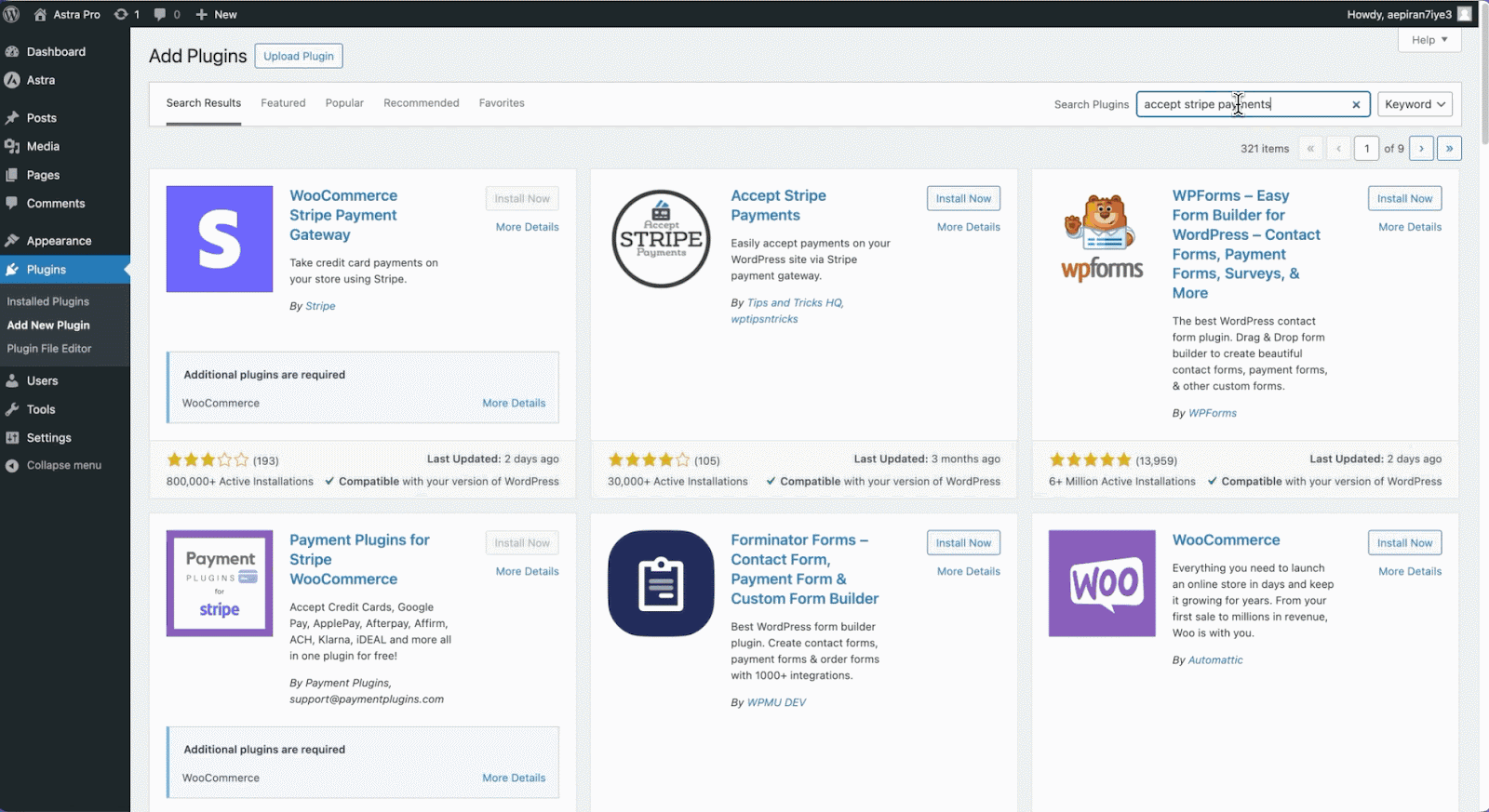
Head to the plugin’s settings and:
- Enter your Stripe credentials (sign up with Stripe if you need to).
- Add the product you want to sell.
- Start selling and accepting payments!
The plugin also lets you tweak currency, button text, and more to match your needs.
However, styling your product page or adding custom fields requires premium addons like “Additional Custom Fields.”
Want to offer even more payment options like Apple Pay or Google Pay?
Additional addons from the Stripe Payments library make this possible.
If your audience prefers PayPal, the next method is just what you need.
Accept Payment Through PayPal
Adding PayPal as a payment option is just as easy as Stripe.
Search for Easy Accept Payments Via PayPal in Plugins > Add New Plugin.
Install and activate it in the usual way.
Connect the plugin with your PayPal account by:
- Navigating to Settings > WP PayPal Payment and clicking the PayPal PPCP (New API) tab.
- Press the Get PayPal Live Credentials button to connect.
- Follow the steps in the PayPal popup window to establish a secure connection.
Once setup is complete, you’re ready to accept payments with PayPal.
Note: Unlike the Stripe Payments plugin, this one doesn’t let you create a product. You can still add a PayPal button anywhere on your website to make it easy for customers to pay.
Ready to take things up a notch?
Let’s explore how to accept payments with a shopping cart.
Accept Payments With a Shopping Cart
If you want to sell products or services professionally, a shopping cart is the way to go.
It helps you streamline checkout and gives your customers a smooth, enjoyable experience.
Setting up a store with a shopping cart is simple and powerful.
Why Use a Shopping Cart?
A shopping cart offers countless benefits over non-cart method, such as:
The easiest way to add a shopping cart to your WordPress site is by using the WooCommerce plugin.
It comes packed with features that go beyond basic payment setups, like inventory management, customizable shipping rates, and pricing controls.
If you’re new to WooCommerce, don’t worry – this guide will walk you through the setup process.
Setup WooCommerce to Accept Payments
Adding WooCommerce to your WordPress site is as simple as installing any other plugin.
Go to Plugins > Add New Plugin and search for WooCommerce.
Click Install and then Activate when the options appear.
Once activated, WooCommerce launches a setup wizard to guide you step by step.
You can either follow the wizard or skip it.
In our opinion, skipping gives you more control over store setup, including the flexibility to add better payment plugins like Stripe or PayPal.
We’ll skip the wizard. We have an in-depth WooCommerce tutorial if you need detailed instructions on how to do everything.
Pro Tip: For the best results, use a WooCommerce compatible theme like Astra. It integrates seamlessly with WooCommerce and offers a host of eCommerce-friendly options to enhance design and functionality.
Connect With Stripe
By default, WooCommerce supports three basic payment options: direct bank transfer, check payments, and cash on delivery.
To accept credit/debit cards, you’ll need to add a plugin like Stripe Payments for WooCommerce.
It’s a free plugin and here’s how to set it up:
Go to Plugins > Add New Plugin and search for Stripe Payments for WooCommerce to install and activate it
Once activated, a setup wizard will guide you through connecting your store with Stripe.
This enables you to accept payments via credit/debit cards, Google Pay, Apple Pay, and more.
Connect With PayPal
PayPal is another excellent payment option to boost revenue and cater to a wider audience.
It’s super easy using the PayPal for WooCommerce plugin.
Check out this helpful video tutorial to see setup in action:
And that’s it, your WooCommerce store is now ready to accept payments!
Add a few products, showcase them beautifully, and let the magic happen.
Accept Payments with SureCart – The Ultimate Method
If you’re looking for a flexible and powerful way to accept payments while keeping your website lightning fast, you need SureCart.
SureCart is a headless eCommerce platform that can handle almost anything.
With this free plugin, you can start accepting payments immediately without having to install extra extensions.
Key features of SureCart for payments:
- Accept payments for physical and digital products, as well as subscriptions.
- Support for one-time payments, installment plans, recurring subscriptions, and donations.
- Multi-currency support for global sales.
- Multiple payment methods, including credit cards, PayPal, Google Pay, Apple Pay, and more.
- Fully customizable, modern checkout templates to match your brand.
- Built-in tools for cart recovery, customer management, and so much more.
SureCart offers an incredible range of features, but let’s keep our focus on its payment capabilities.
If you want to explore the full potential of SureCart, this in-depth review covers everything you need to know.
Watch this video to discover why it’s the ultimate future-ready eCommerce plugin.
Now, let’s walk through how to set up SureCart and so you can accept payments on your WordPress site.
Setup involves just two main steps:
- Set up the plugin on your site.
- Connect it to SureCart so it can process payments.
Step 1: Set Up SureCart on Your Site
Like other plugins, you can install SureCart from the WordPress repository.
Just go to Plugins > Add New in your WordPress admin and search for SureCart.
Install and Activate when the options appear.
Once activated, the setup wizard will guide you through a quick 4-step configuration process.
If you skip the setup now, don’t worry. You can always restart it later by going to SureCart > Get Started.
Here’re the steps the wizard will walk you through:
- Create a New Store: If it’s your first time using SureCart, click the Create New Store button. If you already have a store, connect it by clicking the second option.
- Store Details: Choose your brand color and location, then click Continue.
- Demo Products or Start from Scratch: Select whether you want to begin with demo products (great for learning) or start fresh. For this guide, we’ll choose demo products.
- Add Email for Notifications: Enter the email address where you’d like to receive updates about new orders or other store activity.
That’s it! In just a few seconds, your SureCart setup is complete.
When you see the success notification, click View My Products to check out your store.
Step 2: Connecting SureCart to the Server
To enable payments, you’ll need to connect SureCart to its server.
- Look for the Complete Setup notification at the top of your WordPress dashboard.
- Click it, and you’ll be redirected to the SureCart server page.
If you don’t already have an account, you can create one here. Since we’ve already signed up, we’ll simply log in.
Wanna watch everything in action?
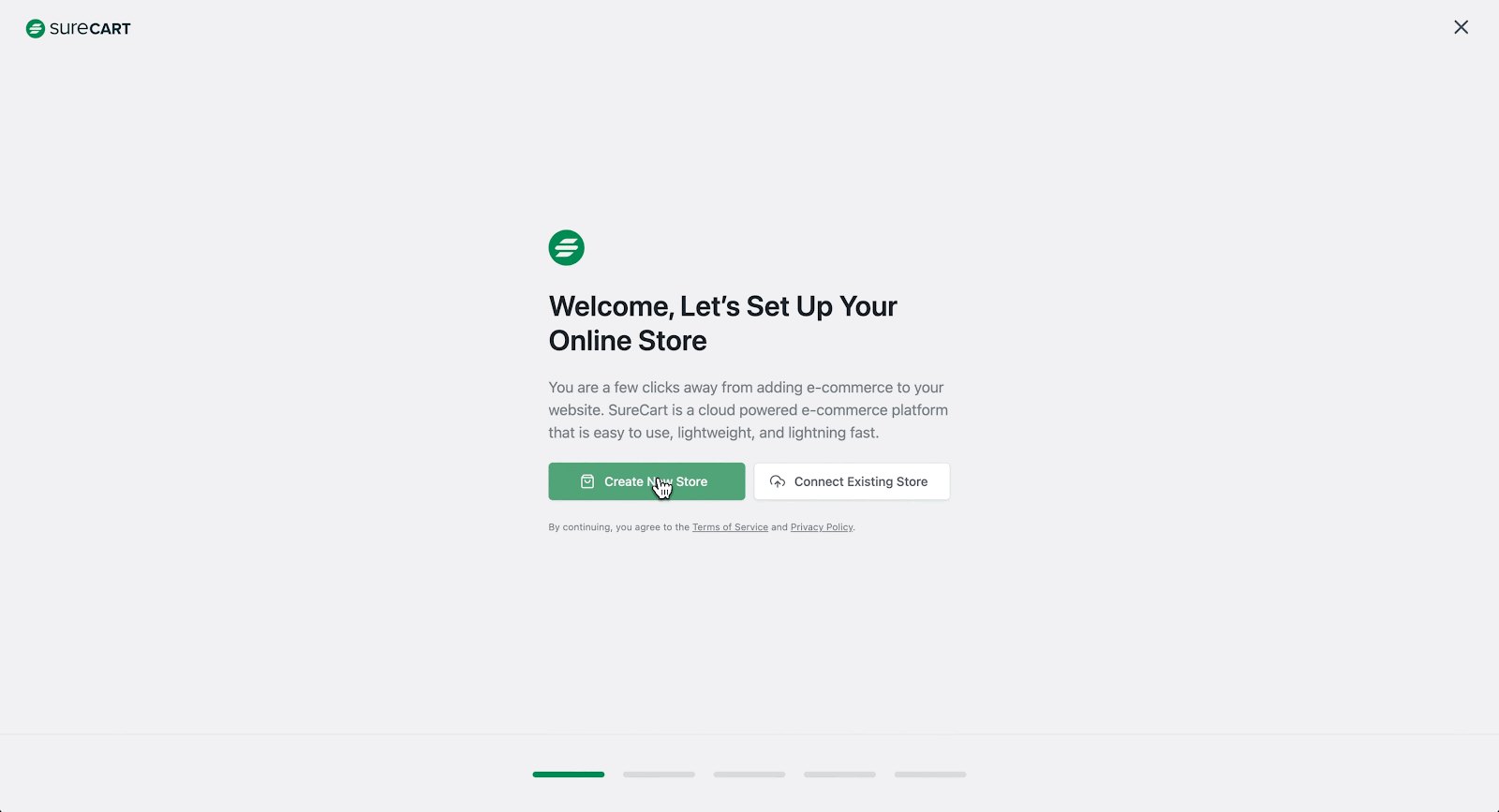
Once connected, you’ll find plenty of helpful resources in the Getting Started section on the server page.
You can enable payment processors directly from the Processors page.
However, we’ll show you how to access this page through the SureCart dashboard in your WordPress admin dashboard.
Enable Payment Processors
From the admin dashboard, go to SureCart > Settings > Payment Processors to find Stripe, PayPal, Mollie, and Paystack.
Choose the processor that works best for your region and audience.
For this guide, we’ll set up Stripe:
Click on Stripe, and you’ll be redirected to the SureCart server page again.
By default, the “Test Processor” is enabled so you can test your store before going live.
When you’re ready, click the Connect button in the top right and switch to Live Mode.
This will open the Stripe interface where you can log in or sign up. After connecting, you’ll see a success notification confirming that Stripe is enabled.
Now that Stripe is active, your store is ready to accept payments.
Head back to your shop page and let the sales roll in!
Remember, SureCart has everything built-in – no additional plugins needed.
Want to enable another processor like PayPal? The process works in exactly the same way.
Curious about why SureCart outshines WooCommerce and Shopify?
Ready to Accept Payments? Let’s Make It Happen!
You have endless options to accept payments with WordPress and turn your site into a powerful revenue-generating machine.
Whether you’re selling products, offering services or subscriptions, setting up a payment system has never been this straightforward.
From Stripe and PayPal for simple transactions to WooCommerce and SureCart for advanced eCommerce needs, your options are endless.
But if you’re looking for the ultimate solution, SureCart is a game-changer.
It’s fast, flexible, and packed with features to handle everything from physical products to subscriptions. No extra plugins, no hassles.
Have questions or insights to share? Drop a comment, we’re all ears.
Accepting Payments FAQs
What payment gateway is best for small businesses?
PayPal and Stripe are both excellent payment gateways for small businesses because they are user-friendly, widely trusted, and offer low transaction fees.
PayPal is ideal for businesses targeting international customers, while Stripe provides seamless integration with eCommerce plugins like WooCommerce or SureCart, making it perfect for credit card payments and subscriptions. Both platforms also support multiple currencies and payment methods, ensuring flexibility for your customers.
Can I accept cryptocurrency on my WordPress site?
Yes you can accept cryptocurrency on WordPress websites! Platforms like Stripe and SureCart and WooCommerce enable you to accept cryptocurrency payments. You can support digital currencies like Bitcoin, Ethereum, and more, offering your tech-savvy customers more payment options. Adding crypto is also a great way to future-proof your business and appeal to a global audience.
Is my WordPress site secure for handling payments?
Yes, your WordPress site can be secure for payments if you take the right steps. Install an SSL certificate to encrypt transactions, use strong and unique passwords, and enable two-factor authentication for added security. Additionally, ensure your payment gateway meets PCI DSS compliance standards and keep your WordPress themes, plugins, and core files updated. Security plugins like Wordfence can provide an extra layer of protection.
Pratik Chaskar holds the pivotal role of CTO at Brainstorm Force, serving as the backbone of the company.
Renowned for his organizational skills, strategic thinking, problem-solving attitude, and expertise in leading and executing plans, Pratik plays a crucial role in the BSF’s technological landscape.
Disclosure: This blog may contain affiliate links. If you make a purchase through one of these links, we may receive a small commission. Read disclosure. Rest assured that we only recommend products that we have personally used and believe will add value to our readers. Thanks for your support!
[ad_2]
منبع:totalwptheme